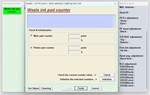EPSON Adjustment Program Reset-L1110,L3110,L3151
Content: EPSON Adjustment Program Reset- L1110,L3110,L3151.rar (1.41 MB)
Uploaded: 02.12.2023
Positive responses: 1
Negative responses: 0
Sold: 11
Refunds: 0
$3.13
Absorbent Reset Adjustment Programs for EPSON printers: L1110,L3110,L3151. To reset the absorbent of the EPSON L1110,L3110,L3151, printers, select the item Epson L3110 model. Next, click on the lower right button "Partial adjustment mode" without changing anything anywhere.
In the next window, click on the inscription: "Waste ink pad counter", then confirm your choice by clicking on the button: "OK". Select "Waste ink pad counter" by clicking on the label. We confirm our choice with the button: "OK". In the blocks: "Main pad counter" and "Platen pad counter", check the boxes. We put 2 ticks. Now we check the level of the spent ink counters by clicking on the button: "Check". To reset the counters, click on the button in the AdjProg window: "Initialize". We confirm our actions with the "OK" button in the next pop-up window of the AdjProg program. Click on the button: "OK". To complete the diaper reset process, you need to restart the EPSON printer: L1110,L3110,L3151, The adjustment program pop-up window will inform you about the application of this action. The information window of the program asks you to restart the Epson MFP. After turning the device off and on again, click OK and close the adjustment program. That´s it, the printer is ready to work.
In the next window, click on the inscription: "Waste ink pad counter", then confirm your choice by clicking on the button: "OK". Select "Waste ink pad counter" by clicking on the label. We confirm our choice with the button: "OK". In the blocks: "Main pad counter" and "Platen pad counter", check the boxes. We put 2 ticks. Now we check the level of the spent ink counters by clicking on the button: "Check". To reset the counters, click on the button in the AdjProg window: "Initialize". We confirm our actions with the "OK" button in the next pop-up window of the AdjProg program. Click on the button: "OK". To complete the diaper reset process, you need to restart the EPSON printer: L1110,L3110,L3151, The adjustment program pop-up window will inform you about the application of this action. The information window of the program asks you to restart the Epson MFP. After turning the device off and on again, click OK and close the adjustment program. That´s it, the printer is ready to work.
Instructions for resetting the "diaper" using the Adjustment Program Reset Epson L series reset the diaper, ink counter
1.Run the program by double-clicking on the file Adjprog.exe
2.After opening, in the program window that appears, click the Select button
3.In the Model Name field, select your printer model, in our case it is Epson L3110.
4.Also, be sure to select the port to which your printer is connected (for example, Auto selection). Click OK and return to the previous window.
5.Enter the service mode by clicking on the PARTIAL ADJUSTMENT MODE button
6.Find the Waste ink pad counter item and click on it with the mouse twice
7.Click the Check button to see which counter is how full, and which counter needs to be reset
8.In our case, the Main pad counter is full, to reset it, put a check mark next to it and click the Initialize button, we will reset both counters. Please pay to this point: if there are unpublished tasks in the print queue, then the program may hang, so do not forget to clear the print queue, in some cases, it is worth restarting the computer
9.In the next window, a notification will appear "After clicking on the OK button, the counters will be reset", so click the OK button
10.Next, you will see a notification about the need to turn off the printer with the On button.\Off. therefore, turn off the printer and turn it on again:
11.After turning on your printer, the error "Maintenance required. Contact the service center." will not appear, the "Drop" and "Paper" indicators will stop flashing, and you will be able to continue your work, all this provided that you clearly followed the recommendations in this entry. Have a nice typing!
1.Run the program by double-clicking on the file Adjprog.exe
2.After opening, in the program window that appears, click the Select button
3.In the Model Name field, select your printer model, in our case it is Epson L3110.
4.Also, be sure to select the port to which your printer is connected (for example, Auto selection). Click OK and return to the previous window.
5.Enter the service mode by clicking on the PARTIAL ADJUSTMENT MODE button
6.Find the Waste ink pad counter item and click on it with the mouse twice
7.Click the Check button to see which counter is how full, and which counter needs to be reset
8.In our case, the Main pad counter is full, to reset it, put a check mark next to it and click the Initialize button, we will reset both counters. Please pay to this point: if there are unpublished tasks in the print queue, then the program may hang, so do not forget to clear the print queue, in some cases, it is worth restarting the computer
9.In the next window, a notification will appear "After clicking on the OK button, the counters will be reset", so click the OK button
10.Next, you will see a notification about the need to turn off the printer with the On button.\Off. therefore, turn off the printer and turn it on again:
11.After turning on your printer, the error "Maintenance required. Contact the service center." will not appear, the "Drop" and "Paper" indicators will stop flashing, and you will be able to continue your work, all this provided that you clearly followed the recommendations in this entry. Have a nice typing!
18.03.2024 10:26:10
Программа для Epson L1110 работает отлично. Большое спасибо продавцу. Сделка прошла быстро и без проблем.